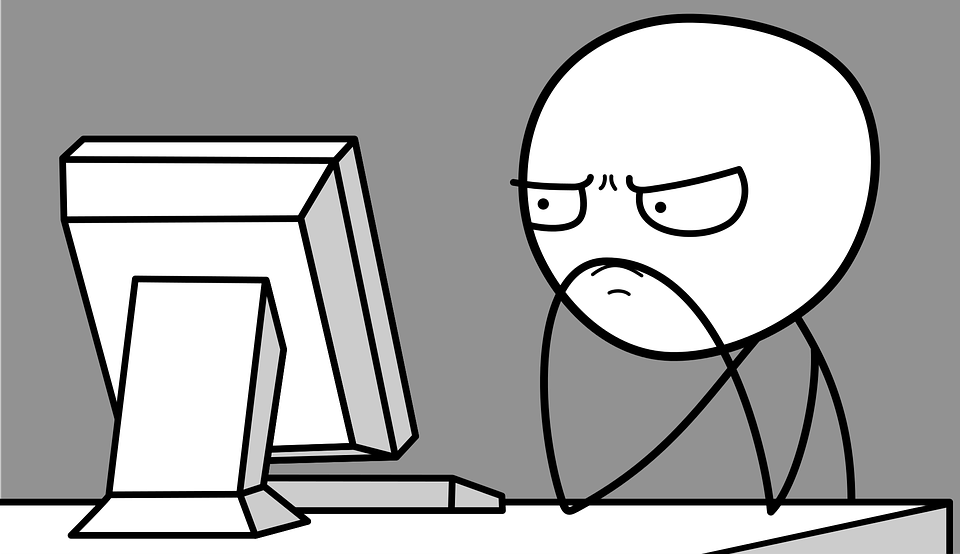Solving suspend and resume issues on Ubuntu with NVIDIA graphics
Image credit: protocommunications
Many Ubuntu users with NVIDIA graphics cards face challenges with their systems not properly suspending or resuming. This issue can cause various problems, such as system freezes, slow wake-up times, and increased power consumption. In this blog post, I’ll describe a common problem involving the NVIDIA suspend service and provide a detailed guide on diagnosing and solving these issues.
Identifying the Problem
Users might notice that their Ubuntu system becomes unresponsive or fails to wake up properly after being suspended. The logs may show errors related to NVIDIA services during the suspend or resume processes. To investigate further, pulling detailed system logs is essential. Here’s how you can gather this information:
- Open Terminal by pressing
Ctrl + Alt + T. - View the system logs to identify any errors related to the suspend/resume processes:
1
journalctl -b | grep -i suspend
- This command will filter the logs to show entries related to suspending, which can help pinpoint the source of the issue.
Disabling the NVIDIA Suspend Service
If the logs indicate problems with nvidia-suspend.service, temporarily disabling this service can help determine if it’s the source of your issues:
- Disable the NVIDIA Suspend Service:
1
sudo systemctl disable nvidia-suspend.service
This command stops the service from running and prevents it from starting automatically at boot.
- Reboot the system to apply changes:
1
sudo reboot
- Test the system’s suspend and resume functionality to see if the issue is resolved.
Additional Troubleshooting Steps
If disabling the NVIDIA suspend service solves the problem, it suggests a conflict between this service and your system’s power management settings. However, if issues persist:
Enable verbose logging to get more detailed information about what happens during suspend and resume:
1
sudo nano /etc/default/grub
Add log_buf_len=1M nvidia-drm.modeset=1 to GRUB_CMDLINE_LINUX_DEFAULT, save the file, and run:
1
2
sudo update-grub
sudo reboot
Monitor the logs again after rebooting to check for new entries:
1
journalctl -b | grep -i nvidia
Solving suspend and resume issues on systems with NVIDIA graphics can significantly improve your Ubuntu experience. By methodically testing and disabling certain services, you can identify the source of the problem and work towards a permanent solution. Regularly updating your NVIDIA drivers and checking for system updates are also good practices to prevent similar issues in the future.
Did this solution work for you? Have you encountered other issues with suspend/resume on Ubuntu? Share your experiences and solutions in the comments below to help the community learn and grow together!